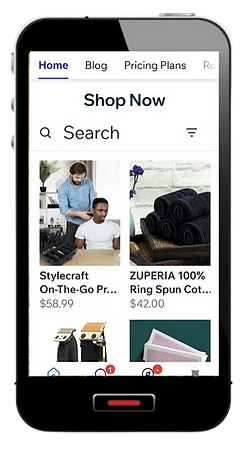Grow Your Business with Beauty Spaces
Personalized Downloadable Mobile App, Engagement Tools, Management Tools, Marketing Tools, Convenient Booking & Payment Options, Flexible Payment Processing, Sell Merchandise from your App and more....
With your own custom stylist app, you can:
-
Display Your Services: Create a clear and organized menu of your offerings, complete with pricing; to make decision-making easy for clients.
-
Promote Your Services: Use super easy to use comprehensive marketing tools for social media posting, email campaigning, and video (commercial) creating.

Every Stylist's Digital Need is Met with Beauty Spaces
Push Notifications
Whether you’re announcing a special offer, filling a last-minute opening, or boosting business on a slow day, push notifications ensure your message is delivered instantly to everyone who has downloaded your app.
Booking Payments
Clients have the option to pay in cash, or clients can book appointments and make payments directly through your app for a seamless experience.
Card on File
For clients to reserve an appointment, clients put a card on file; allowing you to require a booking deposit. Your App will validate the card to ensure it has enough funds to cover your no-show fee.

Hear what our community has to say
BLOG
Never miss a thing
Get updated on new app technologies and Beauty Spaces app features.
Frequently asked questions
Partnered with:


Leaders in web development